How to Diagnose and Resolve SQL Server Performance Issues
SQL Server is a powerful database platform, but like any complex system, it can sometimes run into performance issues. Whether you’re a DBA, developer, or IT professional, knowing how to systematically diagnose and resolve SQL Server performance issues is essential for keeping your applications running smoothly. In this post, I’ll walk you through a proven approach to identifying bottlenecks and applying targeted optimizations.
Steps to Resolve SQL Server Performance Issues
Step 1: Identify SQL Server Performance Bottlenecks
Before diving into solutions, you need to pinpoint where the performance degradation is occurring. Start by examining the core system areas to gather actionable insights.
Check Wait Statistics
SQL Server is always waiting on something—and it records what that “something” is. By querying sys.dm_os_wait_stats, you can uncover patterns and systemic issues. Focus on high-impact wait types such as:
- ASYNC_NETWORK_IO: Indicates delays in sending query results back to the client. Often a sign of application-side slowness or poor network configuration.
- PAGEIOLATCH_*: Points to I/O subsystem issues, like slow disk response times when reading pages from disk into memory.
- SOS_CACHESTORE: May signal spinlock contention related to plan cache access—common in environments with excessive ad hoc workloads.
If wait times regularly exceed 15 milliseconds, you’re likely dealing with a subsystem under stress that warrants further investigation.
Monitor CPU Usage
CPU pressure can severely degrade performance across all workloads. Monitor:
- Windows Performance Monitor (PerfMon): Look at Processor\% Processor Time per core to identify sustained high usage.
- sys.dm_exec_requests: This DMV lets you identify which queries are actively consuming CPU resources. Look for high total_worker_time.
Correlate high CPU usage with specific sessions or queries for root cause analysis.
Analyze I/O Metrics
Disk I/O is one of the most common and impactful bottlenecks in SQL Server environments. Use:
- sys.dm_io_virtual_file_stats: Analyze read and write latency on each database file.
- PerfMon Counters: Monitor PhysicalDisk\Avg. Disk sec/Read and Write counters. Target < 20ms for data and log files, and preferably < 10ms for OLTP systems.
Step 2: Troubleshoot Specific SQL Server Performance Issues
Once you’ve narrowed down the performance issue to a specific subsystem, apply targeted fixes:
High CPU Usage
- Optimize Queries: Focus on queries with high logical reads or inefficient execution plans. Use sys.dm_exec_query_stats and plan analysis to identify and tune them.
- Update Statistics: Ensure up-to-date statistics for accurate cardinality estimation and better execution plans.
- Mitigate Spinlock Contention:
- Enable optimize for ad hoc workloads to reduce plan cache bloat.
- Parameterize queries or consolidate repetitive ad hoc calls.
- Scale Appropriately: If CPU usage is persistently high, evaluate the need for more cores, faster processors, or hardware upgrades.
I/O Bottlenecks
- Check SAN Configuration: Misconfigured storage arrays can bottleneck performance. Work with storage admins to review LUN provisioning, multipathing, and firmware.
- Antivirus Exclusions: Exclude .mdf, .ldf, and .ndf files from real-time scans.
- Index Optimization:
- Identify Missing Indexes: Use sys.dm_db_missing_index_details.
- Maintain Existing Indexes: Use index rebuilds or reorganizations based on fragmentation levels (under 30% = reorganize; over 30% = rebuild).
Network Latency
- Investigate ASYNC_NETWORK_IO Waits: These can be misleading—they often indicate the client is not reading results quickly. Check application logic and buffering.
- Validate NIC and TCP Settings: Use PerfMon to check dropped packets, retransmits, and throughput. Confirm that Large Send Offload and TCP Chimney settings are properly configured.
Step 3: Optimize Queries and Indexes
Query tuning is often the most efficient path to performance improvement.
Identify Slow Queries
- Use sys.dm_exec_query_stats with cross-applied sys.dm_exec_sql_text and sys.dm_exec_query_plan to find high CPU, I/O, and duration queries.
- Pay attention to metrics like total_elapsed_time, execution_count, and total_logical_reads.
Analyze Execution Plans
- Look for common red flags:
- Table Scans: May indicate missing indexes or poor cardinality estimates.
- Key Lookups: Often resolved with covering indexes.
- Sorts and Hash Joins: Sometimes necessary but often tunable with indexing or query refactoring.
Improve Indexing Strategy
- Leverage the Database Engine Tuning Advisor for recommendations, but validate manually.
- Monitor sys.dm_db_missing_index_group_stats for high-impact missing indexes, but avoid blindly adding every suggestion.
Simplify Complex Queries
- Break down nested views, scalar functions, or deeply nested subqueries.
- Replace cursors with set-based logic where possible to improve parallelism and scalability.
Step 4: Leverage Monitoring Tools
Monitoring tools give you visibility across the system to diagnose and prevent issues.
SQL Server Profiler / Extended Events
- Use for tracing long-running or high-resource queries.
- Extended Events offer lower overhead and better filtering for modern SQL Server versions.
Azure Query Performance Insight
- For Azure SQL Database, this built-in tool identifies high-resource queries and trends over time, helping you prioritize optimization efforts.
Performance Dashboard Reports
- Use SQL Server Management Studio’s built-in reports to visualize:
- Top waits
- Expensive queries
- I/O bottlenecks
- Blocking and deadlocks
Combine with tools like Query Store for historical performance tracking and regression analysis.
Step 5: Follow Best Practices for Prevention of SQL Server Performance Issues
Sustained performance comes from good habits and preventative measures.
Regular Maintenance
- Update Statistics: Schedule automatic updates or use sp_updatestats.
- Index Maintenance: Rebuild or reorganize indexes regularly based on fragmentation and usage.
- Integrity Checks: Run DBCC CHECKDB to detect corruption before it becomes a crisis.
Resource Isolation
- Avoid I/O contention by isolating SQL Server workloads from other I/O-heavy applications—especially on shared SANs or VM environments.
- Consider dedicated disks or storage tiers for tempdb, logs, and backups.
Baseline and Benchmarking
- Establish performance baselines using PerfMon, Query Store, and DMVs.
- Record typical values for CPU, memory, I/O, waits, and throughput to quickly spot anomalies.
Right-Size Your Infrastructure
- Continuously evaluate whether allocated CPU, memory, storage, and network bandwidth align with workload demands.
- For cloud environments, monitor DTU/vCore usage and adjust service tiers as needed.
Diagnosing and resolving SQL Server performance issues doesn’t have to be overwhelming. By following a systematic approach-identifying bottlenecks, troubleshooting specific areas, optimizing queries, leveraging monitoring tools, and adhering to best practices-you can keep your SQL Server running at peak performance.
Fortified Data takes pride in the database consulting work that has not only resolved SQL Server performance issues but have partnered with a variety of businesses to help them scale their business. If you’re dealing with SQL Server performance issues and need help to resolve, connect with Fortified Data today.
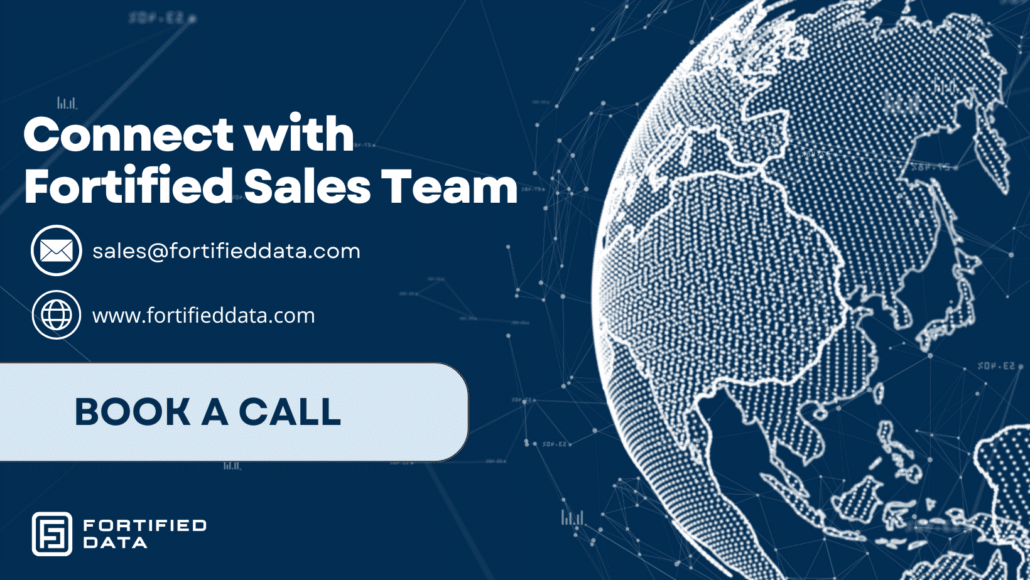



Leave a Reply
Want to join the discussion?Feel free to contribute!